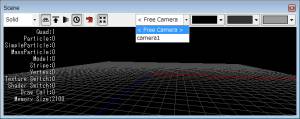Files
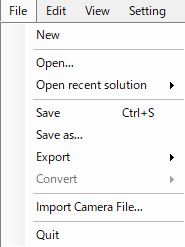
| New | [CTRL] + N | Start a new file |
| Open | [CTRL] + O | Open a bmsln file |
| Open recent solution | [CTRL] + [SHIFT] + F | Open recent file |
| Save | [CTRL] + S | Save data you are currently working on |
| Save as | [CTRL] + [SHIFT] + A | save file your are currently working on with a new file name (open the Save settings window) |
| Export | Export bmsln file to specified folder | Export bmsln file to specified folder |
| Convert | convert to bmb binary file **Note: When there are multiple effect routes, only the first BMSLN file generated may be used to convert to a binary format. | |
| Import camera file | Import camera file in .dae or .fbx file formats | |
| Quit | Close BISHAMON application |
■Importing Camera Files
Camera animations are compatible with all of the following parameters. For Version 1.6 and older animations were compatible with only camera position and camera perspective.
・Camera position
・Camera perspective
・Camera up vector
・View angle
Accordingly, camera animations created with MAYA can be used as is and previewed.
Select a camera animation file by going to “File” → “Camera File Import”.
Here is where you can specify the file format as .dae or .fbx. It’s necessary to include camera animation data in these model files.
To switch to a camera animation, switch to the camera file you imported from the Scene View window’s “Free Camera” and the camera animation
will be shown in Scene View.