Creating Textures, Applying them to Models with MAYA
Prepare Textures.
Prepare textures from Photoshop or similar software.
We prepared a texture that is 512 pixels by 512 pixels and has semitransparent parts.
・PNG
Use the layer function to create a transparent portion the layer function and save with PNG-24.
・TGA
Create a semitransparent potion with the Alpha Channel. Save as 32 bits/pixel.
・DDS
Using Layer or Alpha Channel create a semitransparent portion.
8.8.8.8 Save 32bpp, semitransparent portion in a supported file format or
save them in the recommended file format used in the effect data project.
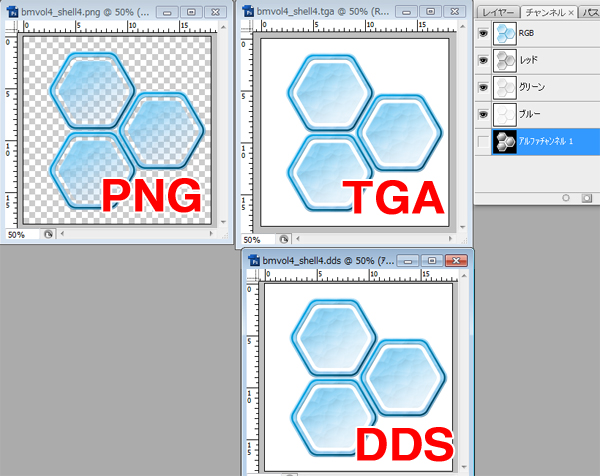
Create Models with MAYA and Apply Textures
The following explanation is for MAYA 2012. Other MAYA versions may differ. We apologize in advance.
・Lets create a model to apply a texture to.
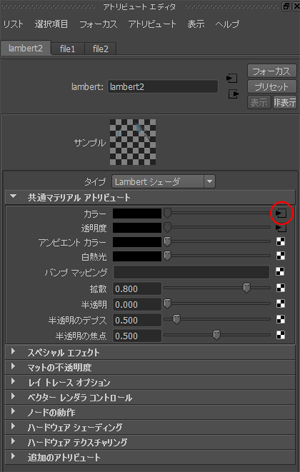
・Open a material window, Open–Material–Lambert Shader, and then create 1 Lambert Shader.
・Select the Lambert Shader you created.
・Apply the texture to the colored portion of the attribute editor.
If you click on the circle ○ you can switch the image over to the import window.
・If you import the semitransparent texture you just created, the semitransparent data for the semitransparent portion of the Lambert Shader attribute is automatically imported.
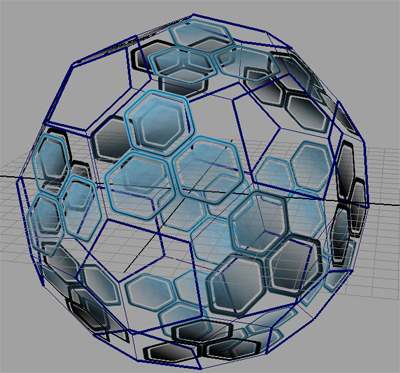
This is the model with the semitransparent texture applied.
